In this article, we will know how to install the Android operating system in VirtualBox on Kali Linux. The android os in the virtual box is important for us because there is some part of hacking that we cannot do on our real mobile phone. So let’s start!
Setting up Android on Virtual Box
First, go on your favorite browser and search for “Download Android ISO File”. Then you can see some website links and you can download the ISO file from any website. If you don’t get the ISO file so click on this link and download it –
( https://www.android-x86.org/ )…
After downloading the ISO file of Android open your VirtualBox and click on new then type the name here “Android os”, select version ( Windows 64-bit ), but if you are using 32-bit version system so select ( Windows 32-bit ) and after that click on next…
Note: We are selecting the windows version because there is not a particular version of android in the virtual box but we can use android by selecting this also…

Now follow some of the steps which are given below –
- Select your memory size ( Minimum ram 1Gb ).
- Select your hard disk ( Create a virtual hard disk now )
- Select Hard disk file type VDI ( VirtualBox Disk Image )
- Select ( Dynamically allocated )
- Select your hard disk space ( Minimum 12-15Gb )
After that click on the start button in your VirtualBox and follow a few more steps…
- You can see 4 options here you have to select 4 ( Advanced options )…

- Now there are 6 options you have to select 4 ( Auto Installation – AutoInstall to Specified hard disk )…

- Then you have to confirm that you want to install it automatically by clicking on ( Yes ) and wait for a minute…
- Now you can see a screen that says your Android-x86 is Installed successfully. You have to click on
( Run Android-x86 )…
- It will take 2-3 minutes to complete everything…
Now your Virtual android is ready to use and it will work as real smartphones do. So you can practice your hacking skills on this except damaging your real phone…
If you have any problem with our blog so you can comment to us we will try to fix it.
– Recon

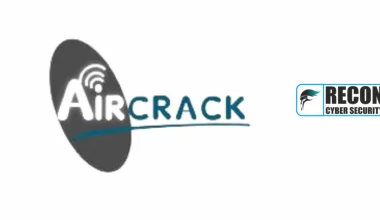






82 comments
Hi there, just became aware of your blog through Google, and found that it’s really informative. I am gonna watch out for brussels. I will be grateful if you continue this in future. Lots of people will be benefited from your writing. Cheers!
wonderful submit, very informative. I wonder why the other experts of this sector do not realize this. You should continue your writing. I’m confident, you have a great readers’ base already!
great issues altogether, you just received a logo new reader. What could you suggest in regards to your publish that you just made a few days ago? Any positive?
Greetings! I’ve been following your site for some time now and finally got the courage to go ahead and give you a shout out from Atascocita Texas! Just wanted to tell you keep up the great work!
I really appreciate this post. I have been looking everywhere for this! Thank goodness I found it on Bing. You’ve made my day! Thank you again
Very nice post. I just stumbled upon your blog and wished to say that I have really enjoyed surfing around your blog posts. In any case I’ll be subscribing to your rss feed and I hope you write again very soon!
Sweet blog! I found it while browsing on Yahoo News. Do you have any tips on how to get listed in Yahoo News? I’ve been trying for a while but I never seem to get there! Appreciate it
Hey very cool website!! Man .. Beautiful .. Amazing .. I’ll bookmark your site and take the feeds also…I’m happy to find so many useful info here in the post, we need develop more strategies in this regard, thanks for sharing. . . . . .
I do accept as true with all of the concepts you have presented to your post. They’re very convincing and will certainly work. Still, the posts are very quick for novices. May just you please extend them a bit from subsequent time? Thanks for the post.
Awsome article and right to the point. I don’t know if this is truly the best place to ask but do you folks have any ideea where to get some professional writers? Thank you 🙂
It is really a nice and useful piece of info. I am glad that you shared this useful information with us. Please keep us up to date like this. Thank you for sharing.
Hello, i think that i saw you visited my website so i came to “return the favor”.I am attempting to find things to improve my site!I suppose its ok to use some of your ideas!!
Very well written article. It will be helpful to anybody who usess it, including yours truly :). Keep doing what you are doing – for sure i will check out more posts.
Hmm it appears like your blog ate my first comment (it was super long) so I guess I’ll just sum it up what I wrote and say, I’m thoroughly enjoying your blog. I as well am an aspiring blog writer but I’m still new to the whole thing. Do you have any suggestions for beginner blog writers? I’d genuinely appreciate it.
Hey there! Do you use Twitter? I’d like to follow you if that would be okay. I’m absolutely enjoying your blog and look forward to new posts.
You made some good points there. I did a search on the subject matter and found most persons will go along with with your site.
Hello! I’ve been reading your blog for a while now and finally got the bravery to go ahead and give you a shout out from Huffman Texas! Just wanted to tell you keep up the good job!
Thanks on your marvelous posting! I actually enjoyed reading it, you’re a great author.I will make certain to bookmark your blog and may come back down the road. I want to encourage yourself to continue your great writing, have a nice weekend!
Youre so cool! I dont suppose Ive read anything like this before. So good to seek out someone with some original thoughts on this subject. realy thanks for starting this up. this website is one thing that is needed on the net, somebody with a little bit originality. helpful job for bringing one thing new to the web!
whoah this blog is magnificent i like reading your articles. Stay up the good work! You already know, a lot of people are searching round for this information, you could aid them greatly.
Thanks so much for giving everyone such a marvellous possiblity to read in detail from here. It’s usually so great and also full of amusement for me and my office co-workers to visit the blog minimum thrice weekly to learn the new issues you will have. And indeed, we’re usually amazed with your breathtaking tips and hints you give. Selected two facts on this page are completely the most efficient I have ever had.
Hi, i feel that i noticed you visited my site so i got here to “return the favor”.I am attempting to in finding issues to enhance my website!I suppose its good enough to use some of your ideas!!
Its like you read my mind! You appear to know so much about this, like you wrote the book in it or something. I think that you could do with some pics to drive the message home a little bit, but instead of that, this is excellent blog. A fantastic read. I’ll certainly be back.
Valuable info. Lucky me I found your website by accident, and I am shocked why this accident didn’t happened earlier! I bookmarked it.
magnificent post, very informative. I ponder why the opposite experts of this sector don’t realize this. You should proceed your writing. I’m confident, you’ve a great readers’ base already!
Hi there, I found your web site by the use of Google whilst looking for a similar subject, your site got here up, it seems to be good. I have bookmarked it in my google bookmarks.
There’s noticeably a bundle to know about this. I assume you made certain nice factors in options also.
I have been absent for some time, but now I remember why I used to love this web site. Thank you, I’ll try and check back more frequently. How frequently you update your website?
An impressive share, I simply given this onto a colleague who was doing slightly analysis on this. And he in fact purchased me breakfast as a result of I discovered it for him.. smile. So let me reword that: Thnx for the deal with! However yeah Thnkx for spending the time to debate this, I feel strongly about it and love studying more on this topic. If attainable, as you become expertise, would you thoughts updating your weblog with more particulars? It is highly useful for me. Big thumb up for this blog post!
Do you mind if I quote a few of your articles as long as I provide credit and sources back to your website? My blog is in the exact same niche as yours and my users would definitely benefit from a lot of the information you present here. Please let me know if this alright with you. Thank you!
Thank you a bunch for sharing this with all of us you actually know what you are speaking approximately! Bookmarked. Please additionally consult with my web site =). We may have a hyperlink change arrangement between us!
Wonderful web site. Plenty of useful info here. I’m sending it to some buddies ans additionally sharing in delicious. And obviously, thanks for your sweat!
I am not positive where you’re getting your information, but good topic. I must spend a while learning much more or figuring out more. Thanks for magnificent information I was on the lookout for this info for my mission.
As a Newbie, I am always browsing online for articles that can help me. Thank you
Thanks for all your valuable hard work on this web site. Betty take interest in managing investigation and it is easy to see why. Most of us notice all regarding the powerful form you produce very useful thoughts on this website and in addition recommend participation from some others on the subject matter so our own daughter is in fact starting to learn a lot of things. Have fun with the remaining portion of the new year. Your doing a fantastic job.
Great goods from you, man. I’ve consider your stuff prior to and you are just too excellent. I really like what you’ve received right here, really like what you are stating and the best way by which you are saying it. You make it enjoyable and you continue to care for to keep it wise. I can’t wait to read far more from you. This is really a great site.
Thanks a lot for sharing this with all of us you really know what you are talking about! Bookmarked. Kindly also visit my web site =). We could have a link exchange arrangement between us!
I’m impressed, I have to say. Really hardly ever do I encounter a blog that’s each educative and entertaining, and let me inform you, you might have hit the nail on the head. Your idea is excellent; the issue is one thing that not sufficient persons are talking intelligently about. I’m very pleased that I stumbled across this in my search for something referring to this.
There are some fascinating points in time in this article but I don’t know if I see all of them center to heart. There’s some validity however I will take hold opinion until I look into it further. Good article , thanks and we wish more! Added to FeedBurner as well
It is the best time to make some plans for the future and it is time to be happy. I have learn this submit and if I could I want to counsel you few fascinating things or advice. Perhaps you can write subsequent articles relating to this article. I want to learn more issues about it!
Thank you for another fantastic post. Where else may just anybody get that kind of info in such a perfect way of writing? I have a presentation subsequent week, and I’m at the look for such information.
Heya i’m for the first time here. I came across this board and I to find It really helpful & it helped me out a lot. I am hoping to give something again and help others such as you aided me.
Hi there! Do you use Twitter? I’d like to follow you if that would be okay. I’m absolutely enjoying your blog and look forward to new posts.
yes
I have read several good stuff here. Certainly worth bookmarking for revisiting. I wonder how much effort you put to create such a excellent informative web site.
Wonderful work! This is the type of info that should be shared around the web. Shame on Google for not positioning this post higher! Come on over and visit my web site . Thanks =)
Of course, what a fantastic blog and enlightening posts, I will bookmark your site.Best Regards!
Generally I don’t learn post on blogs, however I would like to say that this write-up very pressured me to check out and do so! Your writing style has been surprised me. Thanks, quite great article.
This design is incredible! You definitely know how to keep a reader entertained. Between your wit and your videos, I was almost moved to start my own blog (well, almost…HaHa!) Fantastic job. I really loved what you had to say, and more than that, how you presented it. Too cool!
I’ve been exploring for a little for any high quality articles or blog posts in this kind of house . Exploring in Yahoo I ultimately stumbled upon this website. Studying this information So i am satisfied to show that I have an incredibly excellent uncanny feeling I discovered just what I needed. I such a lot indubitably will make certain to don’t overlook this website and give it a glance regularly.
Hello. Great job. I did not imagine this. This is a impressive story. Thanks!
Spot on with this write-up, I actually think this website needs rather more consideration. I’ll probably be once more to read rather more, thanks for that info.
There is visibly a bundle to know about this. I believe you made certain good points in features also.
Oh my goodness! an incredible article dude. Thanks Nevertheless I’m experiencing concern with ur rss . Don’t know why Unable to subscribe to it. Is there anybody getting similar rss problem? Anyone who knows kindly respond. Thnkx
Wow that was strange. I just wrote an extremely long comment but after I clicked submit my comment didn’t appear. Grrrr… well I’m not writing all that over again. Anyhow, just wanted to say great blog!
It is really a nice and helpful piece of info. I’m glad that you shared this helpful info with us. Please keep us informed like this. Thank you for sharing.
My brother suggested I might like this blog. He was totally right. This post truly made my day. You cann’t imagine simply how much time I had spent for this information! Thanks!
Hey, I think your website might be having browser compatibility issues. When I look at your website in Firefox, it looks fine but when opening in Internet Explorer, it has some overlapping. I just wanted to give you a quick heads up! Other then that, very good blog!
Together with every little thing that seems to be building within this particular area, all your points of view tend to be quite exciting. On the other hand, I am sorry, because I do not give credence to your entire strategy, all be it exhilarating none the less. It would seem to everyone that your comments are generally not completely justified and in actuality you are yourself not really totally certain of the point. In any event I did take pleasure in reading it.
of course like your web site but you have to check the spelling on several of your posts. Several of them are rife with spelling issues and I find it very bothersome to tell the truth nevertheless I will certainly come back again.
I and also my friends have been looking at the good thoughts on your site and so at once developed a terrible feeling I had not expressed respect to the blog owner for those strategies. My guys are actually as a result stimulated to read through all of them and have in effect undoubtedly been having fun with these things. I appreciate you for actually being quite kind as well as for considering this kind of high-quality useful guides millions of individuals are really wanting to know about. My personal honest regret for not expressing appreciation to sooner.
Hello there I am so grateful I found your web site, I really found you by mistake, while I was searching on Digg for something else, Anyhow I am here now and would just like to say many thanks for a incredible post and a all round thrilling blog (I also love the theme/design), I don’t have time to read through it all at the moment but I have saved it and also added in your RSS feeds, so when I have time I will be back to read a great deal more, Please do keep up the awesome job.
Pretty nice post. I just stumbled upon your blog and wanted to mention that I have really enjoyed browsing your weblog posts. In any case I will be subscribing to your feed and I am hoping you write again very soon!
Hello, i think that i saw you visited my website so i came to “return the favor”.I’m attempting to find things to improve my website!I suppose its ok to use some of your ideas!!
I just couldn’t depart your website before suggesting that I extremely enjoyed the standard information a person provide for your visitors? Is gonna be back often to check up on new posts
I absolutely love your blog and find most of your post’s to be exactly what I’m looking for. can you offer guest writers to write content available for you? I wouldn’t mind producing a post or elaborating on a lot of the subjects you write in relation to here. Again, awesome weblog!
Somebody essentially help to make seriously posts I would state. This is the first time I frequented your web page and thus far? I amazed with the research you made to make this particular publish incredible. Fantastic job!
Great beat ! I wish to apprentice whilst you amend your website, how could i subscribe for a weblog site? The account helped me a acceptable deal. I had been tiny bit acquainted of this your broadcast provided shiny clear concept
great submit, very informative. I’m wondering why the other experts of this sector do not realize this. You should continue your writing. I’m confident, you have a great readers’ base already!
I do love the way you have framed this issue and it really does give us a lot of fodder for consideration. Nevertheless, from everything that I have seen, I basically wish as other remarks pile on that individuals remain on issue and don’t embark upon a soap box associated with the news du jour. All the same, thank you for this superb point and though I can not concur with it in totality, I regard your point of view.
Hi, i read your blog from time to time and i own a similar one and i was just wondering if you get a lot of spam comments? If so how do you reduce it, any plugin or anything you can advise? I get so much lately it’s driving me insane so any support is very much appreciated.
Wow, superb blog structure! How lengthy have you been blogging for? you make blogging look easy. The whole look of your website is excellent, let alone the content material!
Hey, you used to write fantastic, but the last several posts have been kinda boring… I miss your tremendous writings. Past few posts are just a little bit out of track! come on!
I will immediately grab your rss feed as I can not find your e-mail subscription link or newsletter service. Do you have any? Please permit me recognize so that I may subscribe. Thanks.
I’m truly enjoying the design and layout of your website. It’s a very easy on the eyes which makes it much more enjoyable for me to come here and visit more often. Did you hire out a designer to create your theme? Great work!
Wow! Thank you! I continually wanted to write on my blog something like that. Can I implement a portion of your post to my site?
Hi there this is somewhat of off topic but I was wondering if blogs use WYSIWYG editors or if you have to manually code with HTML. I’m starting a blog soon but have no coding experience so I wanted to get guidance from someone with experience. Any help would be greatly appreciated!
After research just a few of the blog posts in your web site now, and I truly like your way of blogging. I bookmarked it to my bookmark website record and might be checking again soon. Pls take a look at my website as effectively and let me know what you think.
Magnificent site. Lots of useful information here. I’m sending it to some friends ans also sharing in delicious. And naturally, thanks for your sweat!
In this awesome design of things you’ll secure a B+ just for effort and hard work. Where exactly you confused everybody ended up being on the facts. As they say, the devil is in the details… And that could not be much more correct at this point. Having said that, allow me reveal to you precisely what did deliver the results. Your article (parts of it) is certainly really convincing and that is possibly why I am making the effort in order to opine. I do not really make it a regular habit of doing that. Secondly, although I can certainly notice a jumps in reason you come up with, I am not really sure of just how you appear to connect the details which make your final result. For now I will yield to your position but wish in the foreseeable future you actually connect the facts better.
WONDERFUL Post.thanks for share..more wait .. …