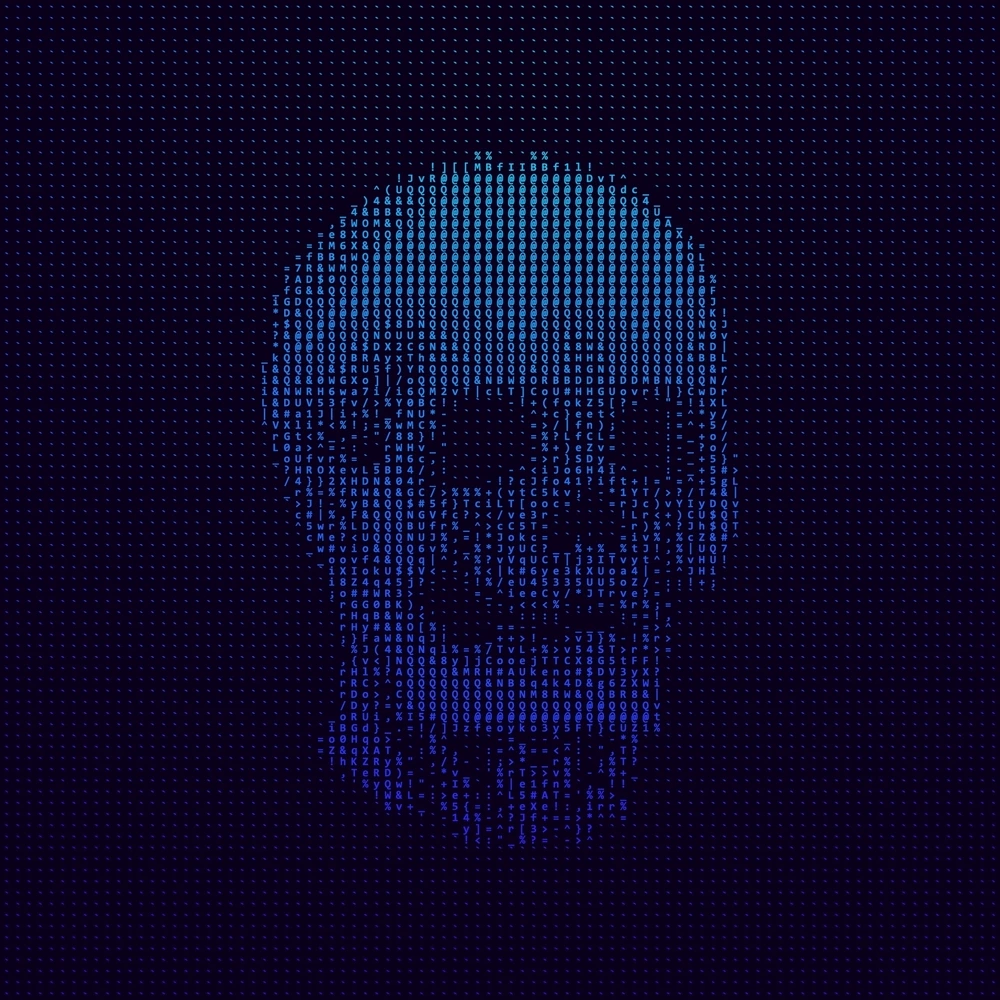Today is the day when your dream will come true of customizing your terminal. Now after reading this blog you can see your favorite “Slogan or Name” on the top of your Terminal and it is a fact that when you see something that satisfies you then you can do your work more confidently. So let’s start!
Note: We are showing how to set ASCII only in Linux Terminal, not in Windows Command prompt.
Making Figlet Permanent
So first, we need to install Figlet by typing this command ( sudo apt-get install figlet ) in the terminal and it will start downloading. If you want to make your figlet text look colorful then you have to also download “lolcat”, we have discussed it in our “Fun Linux Commands” blog which is an interesting blog. You can check it out if you want…
After Downloading figlet and lolcat you have to open a file which is of the terminal. It is really an important file for using the terminal and we are going to write the figlet command in it. You can guess why we are writing that command in the terminal file, because if it is a terminal file then it will also show our text when we write in it…
So for going inside that file you have to type ( nano .bashrc ) which is the name of that file and nano command is used for opening it then you have to scroll down till the end. The file will look like this when you go in the end ->

Now here you will write your figlet command and the text you want. So for writing the text figlet command is ( figlet <your text> ) and for making the text colorful type it with lolcat like this ( figlet <your code> | lolcat ). We are writing it with lolcat…

After writing the command press ( Ctrl + x ) then press key ( y ) for saving the file and press enter. Now close your terminal then open a new one and now you can see your text ASCII art on the top of your terminal like this…

Now you can show it to your friends or anyone who doesn’t about this trick…
If you have any problem with our blog so you can comment to us we will try to fix it.
– Yash Choudhary