Arduino, an open-source electronic platform, is used for all sorts of tasks from coding to security in cyberattacks. To use it, we need the Arduino IDE software on our system – which allow us to write and upload programs onto our Arduino boards. This tutorial will show you how to do just that!
Arduino Software (IDE)
Arduino IDE is an integrated development environment for Arduino. It is a simple text editor that offers many of the capabilities found in Notepad. Using this software we can type codes and compile them before uploading them to the board. Our Arduino Integrated Development Environment (IDE) has been created using functions from C and C++, making it accessible to cross-platforms such as Linux, Windows, or OS X computers. Open-source software frees us up as well as lets us create our modules and functions to improve upon what already exists in the program. Every single iteration has been created with every type of Arduino board imaginable, including the Arduino Mega down to the Arduino Leonardo.
Features of Arduino IDE

Project documentation.
Integrated libraries.
Board Module functionality.
Online sharing.
Sketching with the text editor.
Third-party hardware support.
Documentation for Project
In Arduino, we have the power to quickly document and organize our projects. Documenting a sketch is simple with the help of this feature; it allows us to keep track of what we’ve done thus far. This ability not only makes it easier for me to use my sketches on multiple devices but also helps me stay organized!
Connected Libraries
The programming software has access to several integrated libraries that were specifically designed for the Arduino community. This allows users to avoid needing third-party tools to finish complicated projects.
Board Modules
A useful Board Management Module is included in the Programming Environment, allowing users to select a specific Board for their Projects. If Users need a different Board, they can easily select another one from the Drop-Down Menu. PORT Data will be Automatically Updated when Changes are Made to the Program
Online Sharing
Sharing sketches with other programmers in the Arduino community is easy and affordable! Sketch files are generally shared through an IDE (integrated development environment) and include a unique online link for each one. If you want to use this feature, however, you’ll need to upgrade your copy of the application.
Sketching with the Editor
Users of the Arduino IDE can easily generate sketches in just a few simple steps without any complications. Besides being easy to use, it also has features that make it an enjoyable user experience.
Third-Party Hardware
It is important to note that the software has been specifically designed for Arduino boards; however, it can be linked easily to other hardware. This means users won’t be limited to a single board while they’re programming. At the end of the day, the Arduino IDE turns out to be an efficient and user-friendly program that’s perfect for novice programmers. The program can be used both as on-site software or as a web-based editing suite. As such, we can store our sketches either locally or in cloud storage space.
Download Arduino IDE for Kali
Step 1: To install Arduino IDE on our Kali Linux, we must first go to the official Download Page for it in your browser. As shown in the screenshot below, there are many types of versions available (Linux 64bit version being selected).

Step 2: On the next page, there is a button asking for a donation. But if we click Just Download, then we can still get it without donating

Step 3: Once the download window pops up, we have to save our files. After the download has been completed, it’s time to open a Terminal window and navigate to the Downloads directory (wherever you saved your files) with this command
cd Downloads

Step 4: Now we will use this command to extract our compressed file.
tar -xvf Arduino*.tar.xz

Step 5: Navigate to the extracted directory after the process is completed.
Cd arduino-1.8.19

If you want to see files, use the ‘ls‘ command.
Step 6: Now we have the Install Script file which is what we’ll use to install Arduino IDE on Kali Linux. To do this, type
sudo ./install.sh

Step 6: Now, the Arduino application is ready to open. We can access it from our Desktop (simply double-clicking). Alternatively, we can access the IDE directly through our terminal by typing Arduino.
Arduino
We’ve successfully installed the Arduino IDE onto our Kali Linux system, as seen in this screenshot.

Here are the steps needed to install Arduino Software or Arduino IDE on Kali Linux.





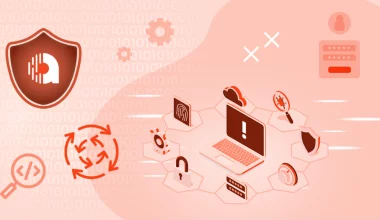


1 comment