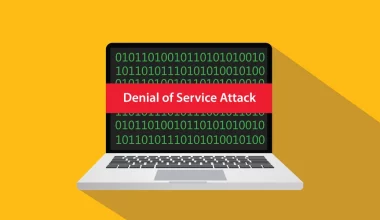In the world of the Internet, Best WordPress security Plugins is the primary concern when it comes to data leakage and privacy protection. To ensure the safety of your website from hackers, malicious codes, and any other type of theft or damage, you must deploy the best security measures. Now, we will go over WordPress Security Measures and the most effective methods to protect your website from hackers using WordPress plugins, as well as the necessary steps to be taken for further security protection of your website.
WordPress, an open-source Content Management System, has revolutionized the world of web development. With its exceptional user-friendliness and customization options, businesses and bloggers alike can easily create stunning websites that cater to their unique needs. Powered by Matt Mullenweg’s ingenious design and written in PHP, WordPress offers unparalleled versatility and scalability. Its robust back-end content management system empowers users to take control of their websites effortlessly, allowing them to focus on other important aspects of their business. Whether you’re looking to create a personal blog or a large e-commerce website, WordPress provides a powerful platform that allows you to unleash your creativity and make your vision a reality.
Looking for the 5 Best WordPress Security Plugins for 2023?
WordPress is designed with a security system and is far safer and more secure than other Content Management Systems (CMS). Despite this, it remains vulnerable to malicious attacks from hackers. There are a few security breaches which, if we take proper care, can help make our website fully secure.
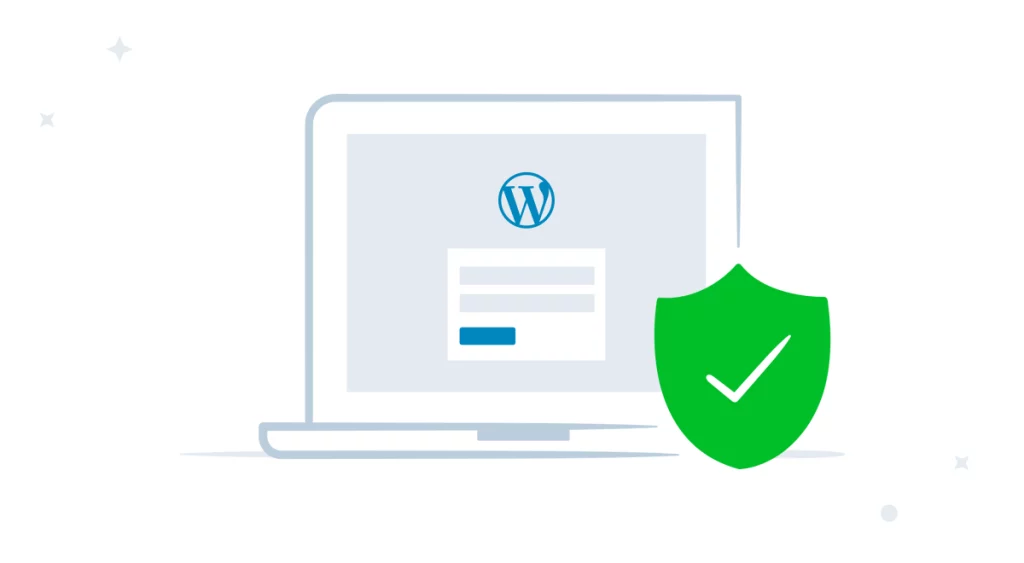
The first type of attack is known as a Brute Force Login Attempt. It is a basic cyber-attack where the hacker uses a computer program to match the user’s username and password in a single attempt. If successful, the hacker gains access to the user’s account.
The second security issue is known as Cross-Site Scripting (XSS). In this type of cyber-attack, the hacker adds malicious code to the backend of the website, causing it to malfunction and steal confidential information. For further details, we can refer to the article on Cross-Site Scripting (XSS).
The third issue is Database Injection. This type of cyber-attack is used by hackers to gain access to the website’s Database. Also known as SQL injection, the malicious code is injected in the user’s input like in contact forms or other input fields, which are then saved in the Database, thus making the website non-functional.
The fourth is a Denial of Service (DoS) attack. This attack works by sending numerous server requests, causing the server to overload and crash. It is usually conducted by multiple computers to make numerous requests to the server.
The fifth is known as Backdoors. This is the most dangerous type of cyber-attack, in which a file of code bypasses the WordPress login process and grants the hacker unlimited access to the website. These attackers make variations of the backdoors to access the website, making it difficult for even inexperienced users.
We can safeguard our WordPress website from these security issues by using WordPress security plugins.
Five Optimal WordPress Plugins to Ensure Website Security in the Year 2023
iTheme Security Plugin is one of the most sought-after plugins available on WordPress, featuring both free and paid plans. This security plugin offers top-notch protection against potential hackers while being incredibly simple to understand and set up; with onboarding and installation taking no more than 10 minutes.
What’s more, iTheme offers several distinct security templates, perfect for any website, from eCommerce and Networking sites to blogs and portfolio websites. Among its comprehensive security features, iTheme provides a real-time tracking dashboard to continually monitor any potential health issues, two-factor authentication to add an extra layer of security to log-in attempts, and a password policy for users.
ReCAPTCHA integration prevents bots from launching continuous login attempts, and the ability to block and ban malicious users and user agents are enabled. This powerful plugin also provides detailed monitoring of your website security and health, as well as utilities like enforcing SSL, database backups, and Geolocation features.
Plus, you’ll get access to a range of advanced security tools, such as hiding login URLs, identifying server IPs, and more. With iTheme, you’ll be well-equipped to keep your website secure from any malicious attackers.
How to Install the iTheme Security Plugin
To install the iTheme Security plugin on your WordPress website,
step 1: is to log in to your account with your username and password.

step 2: To add the plugin to your WordPress website, the next step is to hover over the “Plugins” section, then click on the “Add New” button.

Step 3: locate the “iTheme Security” plugin in the search box, and click on the “Install Now” button to begin the installation process.

step 4: Upon completion of the plugin’s installation, click on the “Activate” button to make the plugin active on your WordPress website.

Now you will begin to see the iTheme Security plugin on your WordPress dashboard. Following the steps below will enable you to successfully install and activate the iTheme Security plugin for your WordPress website.

Wordfence is one of the best WordPress plugins available in both free and paid versions. It provides a comprehensive endpoints firewall and malware scanner specifically designed to safeguard your WordPress website.
Moreover, the thread defense arm feed ensures that your website is kept up-to-date with the latest firewall rules, malware signatures, and malicious IP addresses. Furthermore, it equips you with all the essential features you need to make your website secure.
Security Features of Wordfence:
WordPress firewall is a feature that enables it to identify and block malicious traffic. It is managed and supervised by WordPress security experts.
Integrated malware scanner safeguards your website from unwanted requests.
The protection from brute force attacks is done by limiting login attempts to your WordPress website.
The WordPress security scanner detects and removes any bad URLs, backdoors, code injections, etc. to make your website secure.
Login Security includes Two-factor authentication and Login Captcha which helps to prevent logins from automated bots.
Security Tools such as Live monitor trackers, Block attackers by IP address, and more, offer a greater layer of protection.
Find out how to install the Wordfence Security Plugin here…
To install the Wordfence Security plugin onto your WordPress website,
step 1: begin by logging in to the site using your unique username and password.

Step 2: move your cursor over the “Plugins” option and then select the “Add New” button to install the plugin onto your WordPress website.

Step 3: To install the Wordfence Security plugin, simply search for it in the search box, then click the “Install Now” button.

step 4: To complete the installation process of the plugin, click on the “Activate” button to activate the plugin on your WordPress website.

After the Wordfence Security plugin appears on your WordPress dashboard, follow these steps to properly install and activate it on your WordPress website for maximum security.

The All-in-One WP security plugin is a completely free solution that provides a variety of features that help add an extra layer of security to your WordPress website. Not only does this plugin protect malware and spam comments, but also provides a database backup feature and a firewall. Moreover, its security and firewall system is organized into three levels; Basic, Intermediate, and Advanced, which allows for easy setup and maintenance, even for the most inexperienced user.
When it comes to security, this plugin offers several user account security features such as protection from brute force login attempts, as well as a Google Captcha system for added security against bot logins. It also offers user registration security, database security, and file system security, making it extremely effective in protecting from backdoor attempts. Furthermore, this plugin also provides a blacklist feature, allowing you to block certain IP addresses, as well as brute force login prevention and a security scanner. Altogether, the All-in-One WP security plugin is an excellent solution to help safeguard your WordPress website.
Installing the All In One WP Security Plugin is easy to do…
To install the All In One Security plugin to your WordPress website, simply follow these steps:
Step 1: Log in to your WordPress website using your user credentials.

step 2: To add a new plugin to your WordPress website, go to the “Plugins” section and hover over it, then click the “Add New” button.

step 3: search for the “All In One Security” plugin and click on the “Install Now” button to complete the installation process.

step 4: After the plugin has been successfully installed, click on the “Activate” button to enable the plugin to be used on your WordPress website.

Now, you can see the All In One Security plugin appearing on your WordPress dashboard. This guide explains how to install and activate it on your WordPress website successfully and with ease.

WP Cerber Security Plugin is a powerful and versatile WordPress security plugin available in both free and paid versions, designed to protect your website from a variety of malicious attacks such as spam, trojans, and malware.
The plugin helps to mitigate brute force login attempts by hackers on the login form, and keeps track of suspicious activity, providing both email and phone notifications to the website owner so that they can monitor the site with greater efficiency.
WP Cerber Security Plugin features an array of protective tools that make website protection a breeze. It offers a limited login attempt option from any IP address or subnet, provides anti-spam engines to protect login and registration forms, enables IP access lists to permit or restrict access, adds two-factor authentication to WordPress, monitors file changes, deletes unauthorized files, and sends email and phone notifications, immediately blocking any intruder attempting to log in with an invalid username.
Additionally, the plugin offers the ability to completely block the rest of the WordPress API.
Learn How to Set Up the WP Cerber Security Plugin….
To successfully install the WP Cerber Security plugin to your WordPress website, follow these easy steps
Step 1: Log in to your WordPress website by using your unique username and password.

step 2: Navigate to the “Plugins” section and then click on the “Add New” button to begin adding the desired plugin to your WordPress website.

step 3: Ensure that you have already obtained the WP Cerber Security plugin from the source website, and upload it to your WordPress platform.

step 4: Following the plugin upload to your WordPress site, click the “Install Now” button to complete the installation.

step 5: Following a successful activation of the plugin, click on the Activate button to finish the process.

Installing and activating the WP Cerber Security plugin on your WordPress website is now a breeze, simply watch it appear on your WordPress dashboard and follow the necessary steps to ensure its successful installation.

Sucuri Security Plugin is a WordPress plugin designed to provide an additional layer of security for WordPress websites, available for free and owned by GoDaddy. It features an impressive range of features to help protect your WordPress website from external intruders and malicious hackers.
Some of the security features provided by Sucuri Security Plugin include security activity auditing, file integrity monitoring, remote malware scanning, block list monitoring, security notifications, and firewall features.
Installing the plugin is relatively straightforward, allowing WordPress users to set up an extra layer of security quickly and easily.
Learn the steps for installing the Sucuri Security Plugin!
To install the WP Cerber Security plugin on your WordPress website, follow these straightforward steps:
Step 1: Log in to your WordPress website with your username and password.

step 2: To install the new plugin on your WordPress website, simply hover over the “Plugins” section and click on the “Add New” button.

Step 3: use the search box to look for the “Sucuri Security” plugin, then press the “Install Now” button to complete its installation.

step 4: Upon installation of the plugin, be sure to click the “Activate” button to enable the plugin on your WordPress website.

Once you’ve noticed the Sucuri Security plugin appearing on your WordPress dashboard, you are ready to complete the process of installing and activating the security plugin for your WordPress website.

Conclusion
After taking you through the top five WordPress security plugins of 2023 that make safeguarding your online presence simpler than ever, you will have located and installed the one that works best for your particular website needs. Each of these security solutions brings with it a selection of features designed to shield your WordPress site from potential harm. It is, therefore, essential to investigate the individual characteristics of the plugins to pick the one that best serves the specific security requirements of your web property.