In this article, we are going to tell you how to how to set up VirtualBox in Kali Linux and installing windows 7 ultimate in VirtualBox. So let’s start!
Downloading ISO File
So 1st, we need an ISO file of windows 7 ultimate so just go to your favorite browser and search for windows 7 ultimate download getintopc.com…
After that, you can see some sites link but you have to go on getintopc.com and just scroll down the website page then you can see two options here. The first is for 32bit users and the second is for 64bit users…
Our pc has 64bit so we are choosing option (2). After that just click on the ISO file which you have to download as shown in the image if you want to go directly to this website so click on this link –
( https://getintopcl.com/getintopc-windows-7-ultimate-download/ )

Setup VirtualBox
After downloading the ISO file, Open your VirtualBox click on new and type windows 7 then select version. Now click on next select how much ram you need ( Minimum ram 1.5 GB ), and click on next after next…
You have to select the hard disk option so you have to select ( Create a Virtual hard disk now ) then click on create. After that, it will give you three options you have to select 1st option ( VirtualBox disk image ) and click on next.
Now select ( Dynamically allocated ) then you have to select your hard disk storage ( Minimum 32 GB ). Now your VirtualBox setup is complete…
Installation
Now click on the start button and wait for a minute then you have to select your ISO file from here so just click on the file logo and click on add. After that select your ISO file and click on open then click on choose.
Now you can start your virtual windows installation by pressing the start button as shown in the image!


After that, your Windows 7 setup will open. You have to choose your language, time, and keyboard input method, then click on next…
Now click on ( Install now ) after that you have to click on ( Custom advanced ) then you can see your hard disk space so click on next. After this process, your windows will start installing you just wait for 10-15 minutes…
Then your windows will restart automatically. Now type your name and password and set your time then just click on next and finish the setup…
Now you can enjoy your virtual windows in Kali Linux 🙂
If you have any problem with our blog so you can comment to us we will try to fix it.
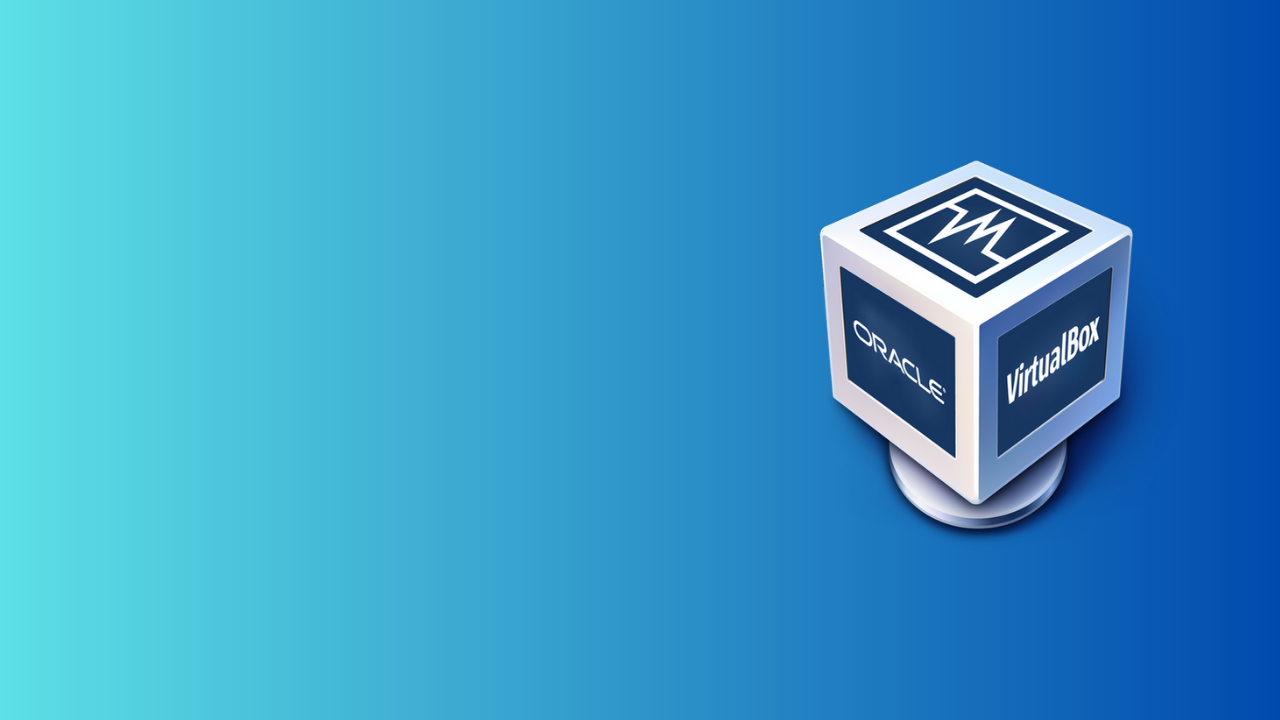

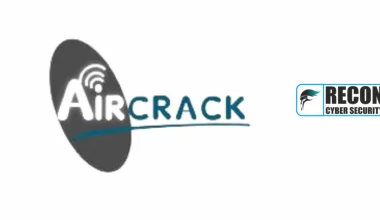

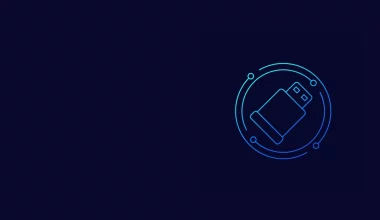



6 comments
responsiveness to feedback was appreciated.
The surface finish is smooth and flawless, giving the product a high-quality appearance.
I’m impressed by the cost-effectiveness of rapid prototyping compared to traditional prototyping methods.
The printed object exhibits excellent mechanical properties and strength.